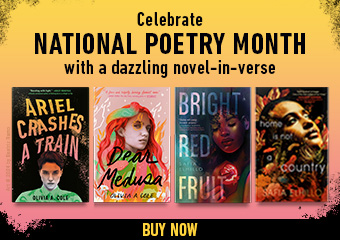All Nonfiction
- Bullying
- Books
- Academic
- Author Interviews
- Celebrity interviews
- College Articles
- College Essays
- Educator of the Year
- Heroes
- Interviews
- Memoir
- Personal Experience
- Sports
- Travel & Culture
All Opinions
- Bullying
- Current Events / Politics
- Discrimination
- Drugs / Alcohol / Smoking
- Entertainment / Celebrities
- Environment
- Love / Relationships
- Movies / Music / TV
- Pop Culture / Trends
- School / College
- Social Issues / Civics
- Spirituality / Religion
- Sports / Hobbies
All Hot Topics
- Bullying
- Community Service
- Environment
- Health
- Letters to the Editor
- Pride & Prejudice
- What Matters
- Back
Summer Guide
- Program Links
- Program Reviews
- Back
College Guide
- College Links
- College Reviews
- College Essays
- College Articles
- Back
How To Build A Computer
Before you even get started building a PC from scratch you need to have some basic knowledge of computer components. You must also know what you want out of your computer such as if it’s for gaming, you would want a high performance GPU (graphics processing unit). If you just want to do your home work or Internet browsing you might not want a high performance graphics card or CPU. This whole process is not something you can do in a day. Most stores like best buy will not sell all the computer components you will need.
So You got all your supplies ready that’s great, so now we start building the PC.
The first component you need start with is the motherboard. Choosing the right motherboard this Is very important. I would recommend you get one that comes with a CPU (Central Processing Unit, which is the heart of the motherboard). Do not cheap out on your motherboard, read reviews and make sure its AMD they are far better then Pentiums (for gaming at least, and that’s my opinion not a completely proven fact).
Never Get a mother board with out a good CPU fan it will keep your CPU cool and stop it form exploding or bursting in to flames.
You will also need a CPU fan for you motherboard. This goes over the CPU and keeps it cool and stops it from overheating and catching on fire or frying you motherboard. I recommend you get one with a copper heat sink it, this will help to cool down your CPU even further. So now we have gotten the motherboard and all the talk that goes with out of the way let’s start building.
Before you rush in you need to make sure you have read you motherboards instructions and you got the basic bits a case, RAM (Random Access Memory), and a graphics card. These to things are you most important basic components, so were to put them? First before you put the graphics card in you put the RAM in, I am assuming you have a PCIe computer. So this means you should have gotten DDR2 or DDR3 RAM depending on your motherboard.
So if you go to the top right of you motherboard there should be what looks like some slot of some sort. This is where the RAM goes. But before you even touch the RAM or the mother board, rub you hands on some leather or rubber. Why you may ask? Because your hands are constantly conducting electricity when you touch the motherboard, which is metal there goes your motherboard. In other words you will completely destroy, demagnetize, fry, or short circuit your motherboard.
Now back to the RAM so you gently, and I mean I put the ram in to the slot. Make sure the clamps on the top on the bottom are open when you put it in. Then push the RAM in the clamps in to the slot and those open clamps should snap shut. Simple ehh, you should probably have 2 or more gigabits of ram as it make your computer run smoother and faster. Now on to the graphics card, I am still assuming you have a PCIe computer. When it comes to PCIe computers you have the best of both worlds when it comes to graphics cards.
PCIe computers are capable of handling not only PCIe graphics cards, but PCI as well. So when it comes to getting your graphics card just make sure you don’t get AGP, while there not bad there outdated. So now I am guessing you have a PCIe card, see in the middle of you motherboard there are some horizontal slots that say PCIe 2x16 or something next to them in small white print. That is where the graphics card goes, so gently place the card in to the slot. You might want to use a bit of force not to much though and it should snap right in.
So you got your basic components in as of now your ready to boot up. I am guessing you have a case and a CD/DVD drive already installed with your computer otherwise you probably would be unlikely to continue reading this article to this point. But anywhoo, before you put in your copies of windows whatever or Linux make sure you got the right disc. Remember that RAM I was talking about earlier, well if you have four or more gigabits you can run a 64 bit operating system. This is much superior and can process everything faster. If you do not have more then four gigabits of Ram it’s still good your computer can just run 32 bit.
So you got your windows whatever now you gotta install it. This should be basic knowledge OK, so now you have it installed. You just logged in and are wondering where’s my internet, whys it not working. This may not always be the case if you are using Ethernet. But if you’re using wireless you need a wireless N or G internet adapter. They come in USB or PCI/PCIe card forms. So if you don’t have one get one, now you have installed that you are pretty much good to go. The building part is over and now you just need to install software.
There is always more you can do though such as case mods, upgrades and more.
Now for some useful links for anyone who may be interested in them
•
www.tigerdirect.com ----for fast shipping good sales and prices no one will beat tigerdirect.
•
www.newegg.com ----Simaler to tigerdirect but specializes more in computers and there hardware
•
www.xoxide.com ----When it comes to case mods for anything Xbox 360, PS3’s computers you can’t get better then xoxide.
•
www.computerforums.org ---- A very friendly tech savvy forum who will give any help needed.
•
www.tech-forums.net ---- Another computer/tech forum
•
.www.pcworld.com ---The best tech site for review of Computer products of any kind, I highly recommend this site.

Similar Articles
JOIN THE DISCUSSION
This article has 0 comments.